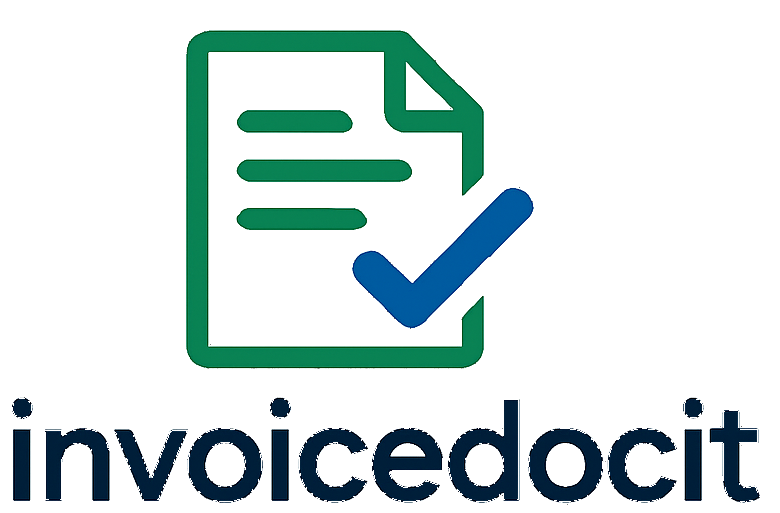
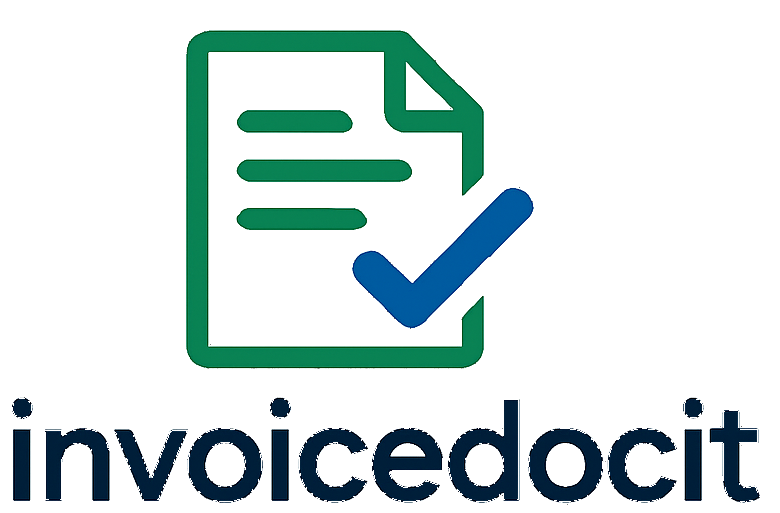
Master invoice generation with our comprehensive step-by-step guide. From data preparation to PDF creation.
Good news! InvoiceDocIt works entirely in your web browser with no downloads or installations required.
🔒 Your data is safe:
Your spreadsheet must have "InvoiceNumber" as the first column header. This tells our system how to group your data into individual invoices.
| InvoiceNumber | ClientName | Date | Description | Quantity | UnitPrice |
|---|---|---|---|---|---|
| INV-001 | Client A | 2025-01-15 | Consulting | 10 | 150.00 |
| INV-001 | Client A | 2025-01-15 | Design Work | 1 | 500.00 |
Note: Both rows have the same InvoiceNumber (INV-001), so they'll be combined into one invoice with two line items.
💡 Pro Tip: Create a template file that you can reuse for future invoices.
Start with the basic structure above, then add your specific business columns as needed. Save this as a template file that you can copy and fill with new data each time you need to generate invoices.
Go to the InvoiceDocIt homepage and scroll down to the "Create Your Invoices" section, or click the "Start Creating Invoices" button from the hero section.
Complete the billing details section with your client's information. This appears on every generated invoice.
Required fields:
Click "Choose File" next to "Invoice Data File" and select your prepared CSV or Excel file.
Remember: Your file must have "InvoiceNumber" as the first column header.
Click "Choose File" next to "Company Logo" and select your logo image file.
Logo Tips:
Add custom notes that appear on every invoice. Perfect for:
Include your business terms on invoices:
Enter your tax rate as a percentage (e.g., 10 for 10% VAT).
Auto-calculation: If your data includes Quantity and UnitPrice columns, we'll automatically calculate subtotals, apply tax, and show the final total.
Add shipping costs as a percentage of the subtotal.
Example: Enter "5" to add 5% of the subtotal as shipping costs to each invoice.
"Thank you for your business! This invoice covers work completed for Project Phoenix Phase 1. Please reference invoice number when making payment."
"Payment due within 30 days of invoice date. Late payments subject to 1.5% monthly service charge. Accepted payment methods: Check, ACH, Wire Transfer."
Result: These custom notes and terms will appear on every generated invoice, giving your bills a professional, personalized touch that reinforces your brand and business policies.
Once all fields are completed, click the generate button. Our system will process your data immediately.
InvoiceDocIt will automatically:
Your browser will automatically download a ZIP file named "invoices.zip" containing all your professional PDF invoices, properly named and formatted.
Small files (1-50 invoices)
Medium files (50-200 invoices)
Large files (200+ invoices)
Problem: The system can't find the required InvoiceNumber column in your data.
Solutions:
Problem: The system processes your data but fails to create PDFs.
Solutions:
Problem: Your logo doesn't show up on the generated invoices.
Solutions:
Problem: The totals or tax calculations don't look right.
Solutions:
Test with a few invoices first to ensure your data format works correctly before processing large batches.
Save a template version of your spreadsheet with proper headers and formatting for future use.
Always review a sample of generated PDFs before sending to clients to ensure accuracy.
Use consistent invoice numbering systems to keep your billing organized and professional.
Keep copies of your data files and generated invoices for business records and accounting purposes.
Bookmark InvoiceDocIt and prepare your logo/terms in advance for faster invoice generation.
Now that you know how to use InvoiceDocIt effectively, start generating your professional invoices with confidence and speed.
InvoiceDocIt has helped professionals worldwide streamline their invoicing process, save time, and create professional impressions with their clients.
Over 10,000 invoices generated monthly by freelancers, consultants, and small business owners who trust our secure platform.
Generate hundreds of professional PDF invoices in under 30 seconds with our optimized processing system and bulk generation capabilities.
Your data is never stored on our servers. All files are processed temporarily and automatically deleted, ensuring complete privacy and security.
Join the growing community of professionals who have discovered the power of automated, professional invoice generation. Start creating branded invoices that impress your clients today.